Changes how surfaces, curves, and section data appear in the view windows.
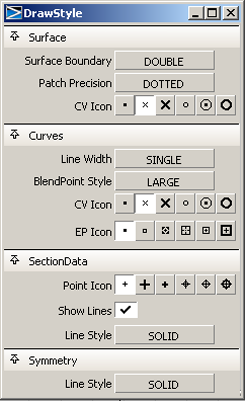
Choose SINGLE or DOUBLE for the thickness of surface boundaries.
Choose DOTTED or SOLID for the line style of additional isoparametric curves introduced when setting the patch precision to a value greater than the default of 2.
See Object Edit > Patch Precision  for details.
for details.
Click a button to choose the icon that represents CVs on surfaces.
Choose SINGLE or DOUBLE for the curve thickness.
Choose SMALL or LARGE for the size of the blend point icons on blend curves.
Click a button to choose the icon that represents CVs on curves.
Click a button to choose the icon that represents edit points on curves.
Click a button to choose the icon that represents section data points.
 r window or
in the Control Panel.
r window or
in the Control Panel.
Click to control whether section data is displayed with lines connecting points.
Choose DASHED or SOLID for the section data line style.