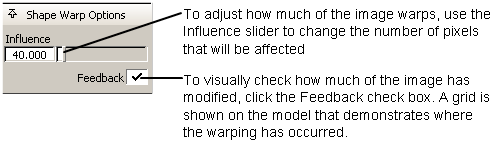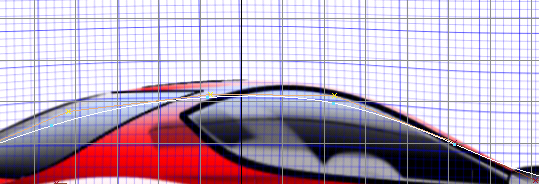Show in Contents

Add to Favorites

Home: Alias Help

Paint Edit > Deform Layer

Paint Edit palette

Paint Edit > Color Correction > Color ManipulationPaint Edit > Color correction > Color manipulation

Paint Edit > Make Warp Shape
Modifies an image layer
by changing the shape of an area of interest.
Use this tool to modify
an image layer quickly to change the appearance of an object without
spending extensive time remodeling a speculative design change.
Using the ability to warp a shape on an image, you can quickly answer
the question, “What if it were taller/shorter/rounder/more square?”
To manipulate an image
layer using Make Warp Shape
- Make the image layer current.
- Ensure that you have a curve or curves
that you want to serve as the shape manipulators.
- Choose Paint Edit > Make
Warp Shape. Click the curve or curves you want to be warp
shapes.
- A check mark appears next to each curve.
- Click Accept to
convert the curves to warp shapes.
- Now that you have created warp shapes,
drag CVs, scale curves, or perform other actions upon the shape.
The image warps interactively, based on the movement of the curve
or CVs on the curve.
A new
section appears in the Paint Control panel while you are warping
an image.
Note the grid distortion
where the roof line has been moved.