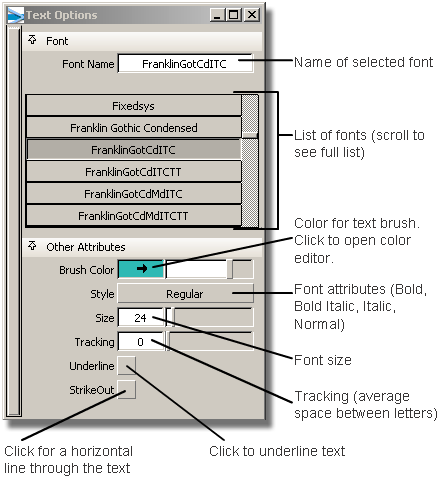Show in Contents

Add to Favorites

Home: Alias Help

Paint > Shape > Make Invisibility Mask Shape

Paint palette

Paint > PaintSymmetry > Modify Canvas Brush Symmetry

Paint
> Text Image
Creates text to annotate
images or to develop concepts.
The text tool, Paint
> Text Image, uses your installed system fonts. When
you create text, it is created on its own layer of the canvas, giving
you greater freedom to move and manipulate it without destroying
work on underlying layers.
- To create a text layer, click in a blank
area on a canvas. The text cursor is shown, ready for you to type
some text. Each time you create a text string, it is placed on its
own layer.
- To change the color or font, click inside
the text boundary to select and highlight the text. The text cursor
locates at the nearest character.
- To create a text layer, click in a blank
area of the canvas and drag the mouse. The text cursor follows the
mouse.
- To move text, drag it using the mouse
button.
NoteThe
text tool does not support multi-byte languages such as Japanese, Korean,
or Chinese.