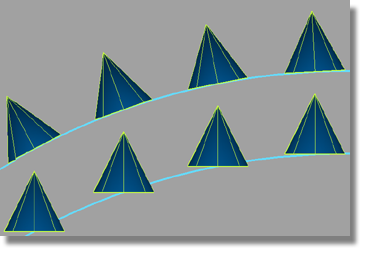Duplicates and places copies of a set of target objects along curves or surface locators.
The destination curves can be free curves, curves on surface, isoparms, trim edges, or patch precision curves, as well as continuous sequences of curves.
Choosing the tool opens up the following toolbox:
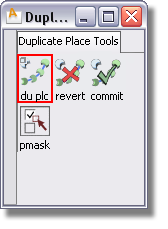

This tool is the main (and default) tool which performs the duplication and positioning of the target object(s).
See Position multiple copies of an object along a curve for a description of the workflow.
Double-click or  -click this icon to open
the option window. You can only open the window after a target has
been selected and accepted. Use the settings in the window to:
-click this icon to open
the option window. You can only open the window after a target has
been selected and accepted. Use the settings in the window to:
For more information, see Duplicate Place Options.

Click this tool to delete the duplicated geometry (output) and remove the construction history, returning you to your starting point.

Click this tool to remove the construction history. From this point on, you cannot modify the duplicated geometry (output) by changing the options in the option window, or modifying the input geometry.

This tool helps when selecting targets or destination curves, because you cannot use the Pick > Components tool while inside Duplicate Place.
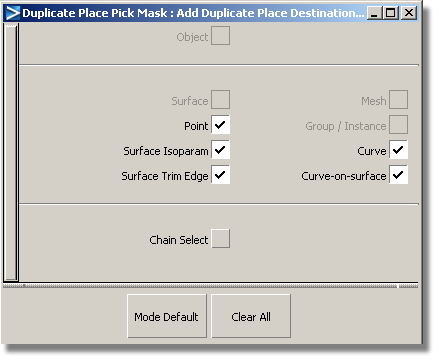
Click the check boxes to set the entity types that can be selected. Only the applicable entity types are available at each step of the operation.
Click Mode Default to reset everything to the default pick masks.
Click Clear All to turn off all the pick masks at once.
Turn on Chain Select to select all tangent continuous curves at once.
This
dialog box opens when double-clicking or  -clicking the Duplicate
Place tool (after the targets have been selected).
-clicking the Duplicate
Place tool (after the targets have been selected).
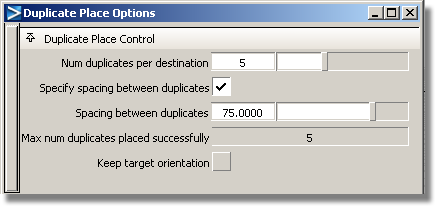
The default is 1 on each destination. This value is the maximum number of duplicates desired on each destination curve. Depending on the surface, fewer copies may be placed. The field Max num duplicates placed successfully shows the maximum number placed on any one particular curve.
When this option is turned on, the tool attempts to place duplicates along the curve while maintaining the Spacing between duplicates distance between them.
If the curve is too short for the specified number of duplicates, given the spacing specified, the extra duplicates are not placed. If the curve is too long, the number of duplicates is respected, and the extra length of the curve remains empty, as seen in the following image.
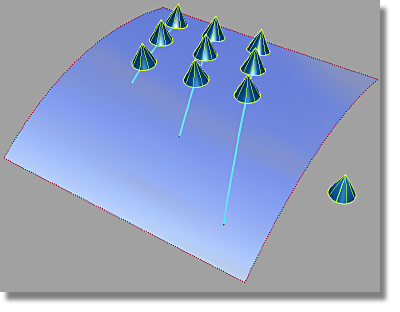
When this option is turned off (default), the tool takes each curve and places the specified number of duplicates equidistant to each other. In this way, the spacing is different for each curve, as seen in the following image.
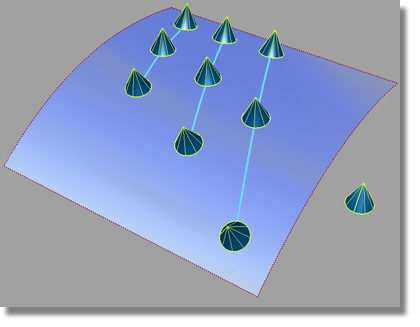
This option is only available when Specify spacing between duplicates is turned on.
The spacing is measured as the arc length along each curve, between the contact points of two consecutive target copies. The contact point of a target is defined as the midpoint of the bottom face of its bounding box.
This field is read only , where the tool reports back on the maximum number of duplicates that fit on any one of the destination curves.
If this option is on, the duplicates are not rotated to fit the surface normal (or free curve tangent). Instead, they retain their original orientation. In the image below, the top version is the default behavior (option turned off), where the target cones are rotated to match the surface. The bottom version is with the option turned on, and the cones retain their original orientation.