
Moves CVs and hulls relative to their curve or surface.
The CV move options appear
in the Modeling Panel when you click the Move CV  icon. These options let
you move CVs and hulls relative to their curve or surface.
icon. These options let
you move CVs and hulls relative to their curve or surface.
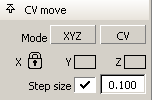
Click the left mode menu to switch between XYZ, PROJ, SLIDE, and NUV. The left mode menu controls the action and the right mode menu controls the object that the action affects.
XYZ – This mode moves CVs along the X, Y, Z world axes. The mouse buttons operate the same as in the Transform > Move tool.
PROJ – This mode moves CVs in the direction of a hull line, a vector, or constrains the movement to a reference plane.
SLIDE – This mode moves CVs along their respective hull.
NUV – This mode moves CVs along the normal, or in the U or V direction on a surface, using the left, middle and right mouse buttons respectively.
Click the right menu to select CV or HULL. The right mode menu controls the object that the action affects and the left mode menu controls the action.
CV –
Lets you select and move individual CVs. Hold down the  key to select more than
one CV while within the tool.
key to select more than
one CV while within the tool.
HULL –
Lets you select a hull line as a way of selecting and moving all
CVs on that hull line at once. You can still add other hull lines
to your selection by holding down the  key.
key.
Click the boxes to lock the movement of the CV along the X, Y, and/or Z axes.
When you click the check box, a small lock icon is displayed, to show that the CV is locked in that direction.
This option only appears when Mode is set to XYZ.
Check this box if you want to move the CV in increments of a given size, for example 10.0 units. Enter the step size value in the text field.
Check this box if you want the CV(s) to move parallel to a vector or hull line without snapping to it, when using PROJ mode.
This option only appears when Mode is set to PROJ.