The Evaluate > Dynamic Section tool now provides better interaction and additional capabilities.
Multiple selection from within the tool
You can now dynamically add and remove surfaces and meshes from your selection at any time while inside the Dynamic Section tool, by clicking them or using a pick box.
The Go button no longer exists as the sections are now cut as soon as the objects are selected.
Ability to reset the rotations on the manipulator
You can now reset the rotation values of the manipulator to zero, and re-align the sections with the X, Y, and Z axes, by clicking the Rotation Reset button that appears at the bottom of the window.

Ability to define two visual clips
A secondary visual clipping plane can now be defined parallel to, and at a given distance from, the primary clipping plane. Only the part of the model between the two clipping planes is displayed.
This secondary plane is always driven by the location and direction of the primary plane.
To define two visual clipping planes

The display of surfaces/meshes is clipped to the location and direction of the current plane.

An offset plane appears, and the display of surfaces/meshes is clipped to the location and direction of that second plane as well, leaving only the part of the model between the two planes visible.

The clipped area updates.
Both the slider value in the option window and the offset plane manipulator on the model update to reflect each other.
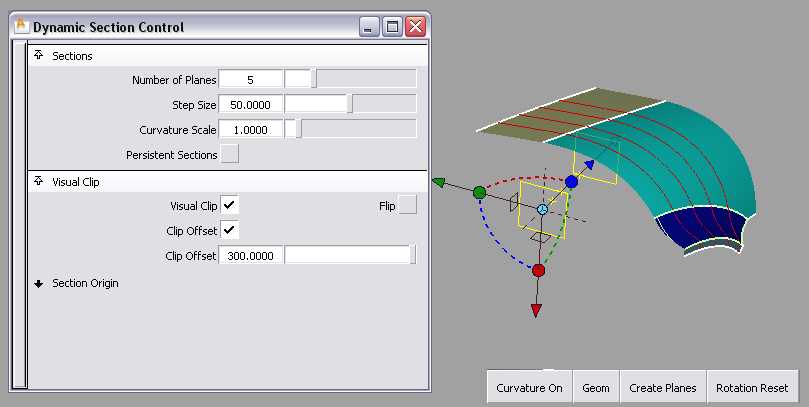
Ability to input discreet values for section position and rotation
You can now quickly position the sectioning plane at a specific location (along X, Y or Z) and with specific rotations, by entering the values in the Translate and Rotate fields in the option window. The rotation and translation values are with respect to the world axes (not the local axes of the plane).
Changing these values update the plane manipulator, and vice-versa.
To cut a section at a specific location along one of the main axes
Manipulators visible through shaded display
Both the main sectioning plane and offset clipping plane manipulators are now visible through shaded geometry.