Copy parameter settings
Copy parameter settings from one environment, shader, texture, or light to another.
 key and click the shader
swatch for the shader you want to copy parameter settings to (for
example, Shader#2).
key and click the shader
swatch for the shader you want to copy parameter settings to (for
example, Shader#2).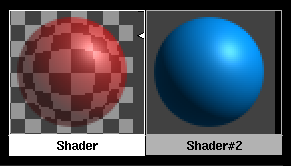
 key and click the names
of the parameters you want to copy (for example, Color and Transparency).
The parameter names become highlighted.
key and click the names
of the parameters you want to copy (for example, Color and Transparency).
The parameter names become highlighted.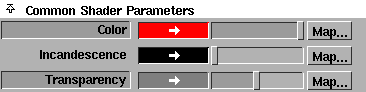
See Copy Parameters in Render > Multi-lister  .
.
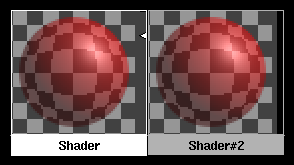
 -click the parameter names
again to deselect them.
-click the parameter names
again to deselect them.