In the Paint Panel or Brush Options window set Brush Color.
To set brush color using RGB/HSV sliders or color blending palette
 directly below the File menu,
or
directly below the File menu,
or
 in the Paint Panel, or
in the Paint Panel, or
 in the Brush Options window
to open the Color Editor.
in the Brush Options window
to open the Color Editor.
The color editor has three tabs.
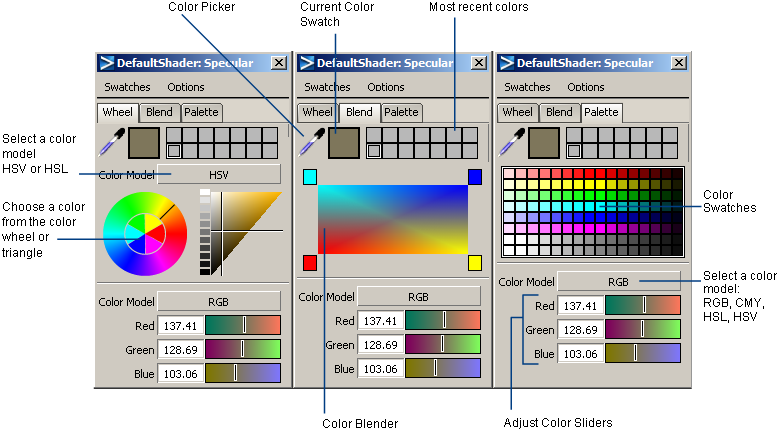
The Current Color Palette updates with the new color. The color chip in the status area also updates.
For example, to save a colored brush to a shelf, turn on Preserve Color before you save the brush to the shelf. To save an uncolored brush to a shelf, turn off Preserve Color before you save the brush to the shelf.
To set brush color by choosing a color you have saved to a shelf
With a brush tool active choose the color swatch icon on the shelf.
The Current Color Swatch updates with the new color.
 .
.