The installation program on the Alias DVD guides you through installation. Install Alias on each computer where you want to run it.
To install Alias for Mac OS X
If you have a hardware key (dongle), remove it before installing Alias. If it is plugged in during installation, you may see an error message.
The contents of the DVD appear in a new Finder window. If the Alias 2010 Finder window does not open automatically, double-click the Alias 2010 disk icon on your Desktop.
The Alias Installation window appears. You can cancel the installation at any time by closing the installer window.

The Autodesk Software License Agreement appears. You can print or save this License Agreement for future reference. This agreement requires your acceptance for the Alias software installation to continue. If you do not agree to the terms and conditions of the agreement, the installation process does not continue.
You are prompted to select the destination where the software will be installed.
To select which components you want to install, click Customize.
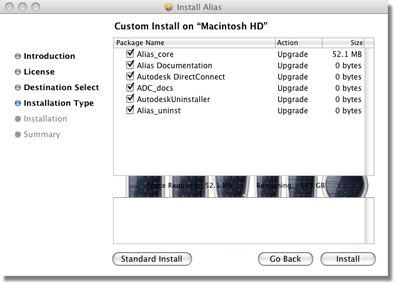
Your choices include:
The Alias software and accompanying utlilities are installed on your computer. The progress of the installation is indicated by the progress bar at the bottom of the installer’s window.
It is not usually necessary to restart your computer after installing Alias. If it is, the installation window will tell you so. Installing a new version of DirectConnect may require you to restart.
Congratulations! You have now installed Alias. But before you can run it, you must install a license. See Licensing Alias in this book.
If you or someone else using the software will be learning the application using the tutorials provided with the Alias documentation, exit the Alias 2010 installer, download the courseware files from the Alias Design Community Web site (http://aliasdesign.autodesk.com/) and install the downloaded files. See Installing the tutorial courseware for instructions.