Divide up meshes
How to subset a mesh into separate pieces
Mesh subsets allow part of a mesh to be deleted or toggled invisible, increasing processing speed. Subsets can also be used to create independently shaded regions.
Subset a mesh
 from the tool palette.
from the tool palette.
 to place points that will
define the region to subset. At least three points are required
to create a region.
to place points that will
define the region to subset. At least three points are required
to create a region. 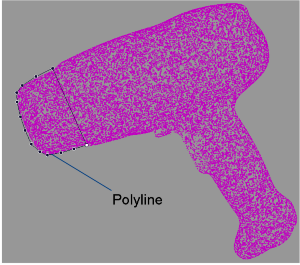
The picked triangles are highlighted.
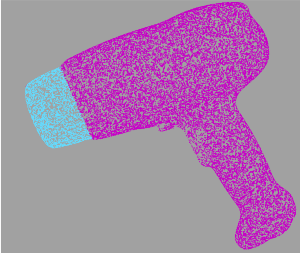

Once the mesh is subset into logical surfaces, each part can be assigned its own shader and material properties.
 tool), but it will still
have several components.
tool), but it will still
have several components.
See also Cut meshes