Set
colors for the Alias interfaces, such as picked and unpicked
geometry and interface elements.
Change the colors used
by Alias
- Choose Preferences > Interface > User Colors
 .
.
- Double-click the arrow next to the section
title to view the current or default color options.
- Drag the slider next to the element to
choose a color. To set a custom color, click the color swatch beside
the parameter heading.
- Open the File pop-up
menu at the bottom of the User Colors window
and choose Store to save your color setup.
 .
.
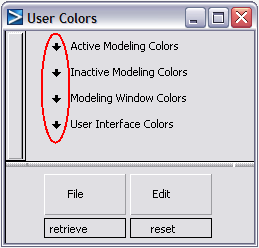
 .
.