There are two different types of option windows.
Option boxes are simple windows that can be moved around the screen, but not resized or stowed. They usually contain only a few options.
While an option box is open, you can’t perform any operation in the view windows, or select any tool, until you have closed the window by clicking the Save, Exit, or Go button.
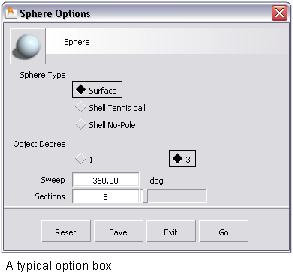
Control windows, on the other hand, are usually much more complex, with many options, sometimes laid out under Simple and Advanced tabs.
More importantly, control windows can remain open while you continue using a tool. Changing a parameter in those windows usually causes the model to update automatically. Instead of a Go button, they have a Next button (to restart the behavior of the tool from the beginning) and Recalc. button (to update the model according to the new values in the window, if this is not done automatically).
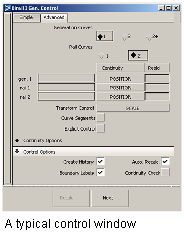
Text fields and slider widgets are equipped with a feature called a micro-slider, which allows you to finely adjust any numeric value option.
To use a micro-slider,
hold down the  (Windows) or
(Windows) or  (Mac) key, then click in
the numeric field and drag the mouse.
(Mac) key, then click in
the numeric field and drag the mouse.
Besides typing values
into text fields, you can also copy, cut, and paste values and text strings
by using  +C (Windows
or
+C (Windows
or  +C (Mac)
,
+C (Mac)
,  +X (Windows)
or
+X (Windows)
or  +X (Mac),
and
+X (Mac),
and  +V (Windows)
or
+V (Windows)
or  +P . (Mac).
+P . (Mac).