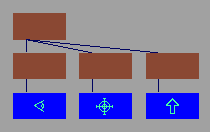Use cameras to view a scene.
Cameras are objects that you use to view a scene. A modeling window represents the view from a camera. This view is used to create an image of your scene during rendering.
A camera represents a particular view of your scene. By changing the position and orientation of a camera, and the properties of the camera’s lens and film, you can control the camera’s view.
A modeling window represents the view of a particular camera. Each modeling window has an associated camera, but each camera does not necessarily need to have an associated modeling window.
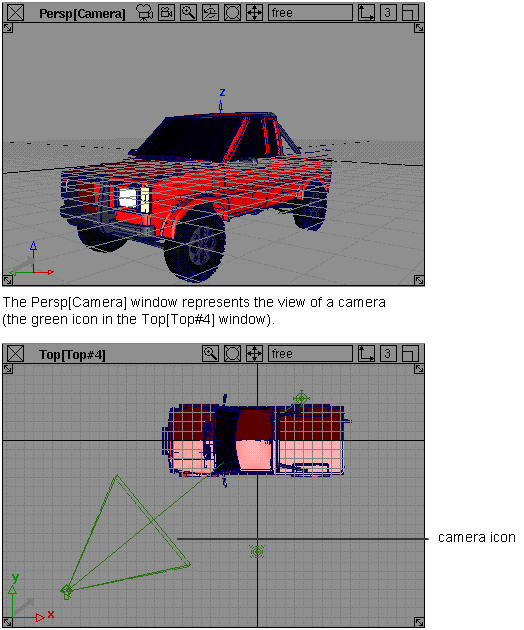
There are two types of cameras: orthographic and perspective. The view from an orthographic camera does not include the effect of perspective. That is, an object appears the same size no matter how far it is from the camera. The view from a perspective camera includes this effect; an object appears larger when it is close to the camera, and smaller when it is far from the camera.
A single scene may contain several cameras. For example, by default a scene contains four cameras corresponding to the four modeling windows: top, front, right, and perspective (camera). You can render the view from one or several of the cameras in a scene.
In some cases a modeling window may not represent the exact view of a camera. For example, if the aspect ratio of the film back does not match the aspect ratio of the camera’s modeling window, then the window will only show a portion of the camera’s view (see Film Back Properties in Windows > Editors > Cameras). Another example is the magnify window which represents a magnified view of a modeling window.
A perspective camera appears in the SBD window as a group of nodes representing the camera’s position (eye point), view (look at point), and up point. You can also display perspective cameras in the orthographic modeling windows as a green icon. Orthographic cameras do not appear in the SBD window unless the camera has an image plane.