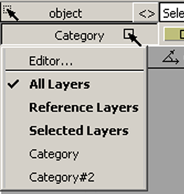If you often apply commands to one or more specific groups of modeling layers, you can group them together as a category to make it easier to select them.
Do one of the following to open the Layer Categories editor:
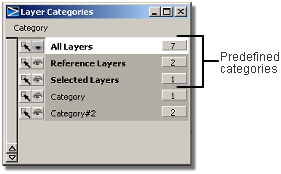
There are three predefined categories which are always listed at the top of the Categories Editor. These categories cannot be deleted.
All Layers – This category automatically includes all the layers.
Reference Layers – This category automatically includes all reference layers.
Selected Layers – This category automatically includes all the currently selected layers. Consequently, its content will vary.
Categories you create are added below the predefined categories.
You can:
You can select more than
one category by holding down the  key.
key.
The number of layers in a category appears to the right of its name.
There are two buttons that appear before each category's name:
If the icon is:
 – All layers in the category
are visible.
– All layers in the category
are visible.
 – Some layers in the category
are visible.
– Some layers in the category
are visible.
 – All layers in the category
are invisible.
– All layers in the category
are invisible.
Creates a new (empty) category and adds it to the list in the Layer Categories editor.
Deletes the selected category in the Layer Categories editor.
Adds the selected layers in the Modeling Layers Editor to the selected category in the Layer Categories editor.
Removes the selected layers in the Modeling Layers Editor from the selected category in the Layer Categories editor.
Shows only the layers and objects of the currently selected category. To show all the layers and objects, choose Isolate for the All Layers category.
Shows only the layers of the currently selected category in the Layer Bar and Modeling Layers Editor. It does not affect the visibility of objects.
Opens (or close) the Modeling Layers Editor.
Click and hold the Category button at the left end of the Layer bar to see this menu.