Trims or splits surfaces using curves-on-surface.
If this box is checked, you can select curves to project onto the surface while within the tool. If it is unchecked (default), this capability is removed.
If this box is checked, the projected curves have construction history. Editing or transforming the curves and surfaces causes the projection and trim operations to be re-executed.
This option is only available if 3D Trimming is turned on.
If this box is checked, the curve is projected onto each point on the surface along the normal at that point. If unchecked (default), the curve is projected along the view vector (in both the orthographic and perspective windows).
This option is only available if 3D Trimming is turned on.
If this box is checked, selecting a curve to project also selects all other curves that are tangent continuous with it.
If this box is checked, green locators indicate the intersections between the trim curves, and between the trim curves and trim surfaces. Yellow locators indicate trim curve endpoints that do not intersect any other curve-on-surface or trim surface edge.
The relative size of the trim region selectors in the U and V parametric directions on the surface. Adjust these sliders if the selectors (crosses) appear too small or too large on your model. The values range from 0.01 to 2.0.
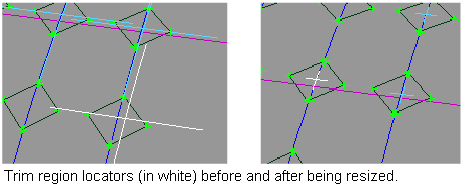
 . shrinkToTrim shrinks
the UV parameters of the underlying surface to cover only the visible
(non-trimmed) parts of the surface. This functionality is useful
when applying label-style textures to the surface.
. shrinkToTrim shrinks
the UV parameters of the underlying surface to cover only the visible
(non-trimmed) parts of the surface. This functionality is useful
when applying label-style textures to the surface.