Lets you create one or many transitional surface(s) between multiple continuous surface boundaries, by specifying any number of cross-sections (profile curves) between the primary surfaces.
The primary surfaces’ edges may be trimmed, untrimmed, curves on surface, or isoparms.
You can place any number of profile curves (cross-sections) at any point between the primary surfaces’ boundaries. Profiles can be any type of curves, including blend curves and surface boundaries.
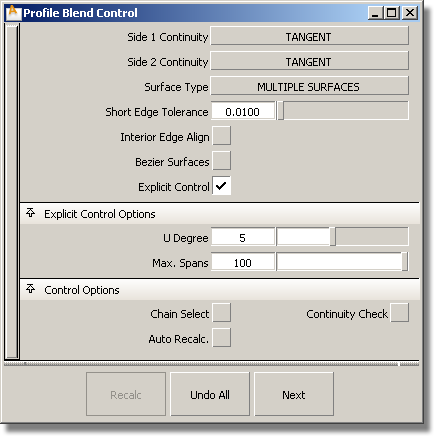
Choose Position, Tangent or Curvature to determine the level of continuity between the blend surfaces and primary surfaces. The continuity settings can be specified independently along both sets of boundaries.
If you choose SINGLE SURFACE, a single blend surface is built, with isoparms that line up with the boundaries of the primary surfaces, on both sides.
If you choose MULTIPLE SURFACES, multiple surfaces are created, breaking at the boundaries between the primary surfaces, as long as their edge in the U direction is longer than the Short Edge Tolerance. Extra spans are added, if necessary, to meet tangent or curvature requirements.
This tolerance controls the minimum length of a blend surface (in the U direction), or the minimum distance between isoparms for a single surface.
Blend surfaces will only break at boundaries if their U-length is larger than this tolerance. The distance between the isoparms of a single blend surface will be larger than this tolerance.
This option only appears if Surface Type is set to MULTIPLE SURFACES. If it is checked on, each surface will be a Bézier patch.
Bézier patches have a single span, and their maximum degree in the U direction is set through the Explicit Control section. The default is degree 5.
If this box is checked, the tool tries to colinearly align the blend surfaces’ edges or isoparms (for single surface) to the edges of the boundary surfaces in the V direction. The level of continuity (position, tangent or curvature), depends on the Continuity setting.
If the box is unchecked, the interior edges (in the V direction) meet the boundaries at a 90 degree angle.
If this box is checked, you can specify the degree and maximum number of spans for the blend surfaces in the U direction.
Controls the degree of the blend surfaces in the U direction. This option only appears if Explicit Control is turned on.
If Surface Type is set to MULTIPLE SURFACES, this value specifies the maximum number of spans for each blend surface. If Surface Type is set to SINGLE SURFACE, it specifies the maximum number of spans inside each pair of boundaries between the original surfaces.
This option is only available when Explicit Control is checked, and Bézier Surfaces is not checked.
If this box is checked, selecting a boundary input curve also selects all other boundary curves that are tangent continuous with it.
If this box is checked, continuity locators appear along the boundaries between primary surfaces and blend surfaces indicating the level of continuity.
If this box is checked, blend surfaces are recalculated automatically when an option is changed, or when input curves are modified, added, or removed.