Previously called Freeform fillet, Freeform Blend enables you to create a transitional surface based on two input contact lines.
The Freeform Blend tool offers two tabs of options: Simple and Advanced.
The Simple tab restricts the options displayed to Continuity and Shape, as well as the Control Options. All options are available under the Advanced tab.
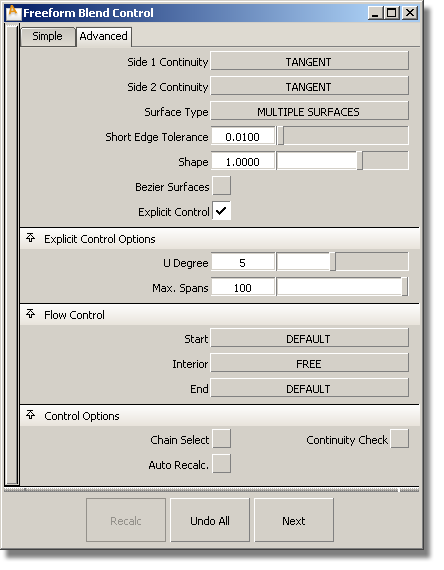
Choose Position, Tangent or Curvature to determine the type of continuity that will be used between the blend surfaces and primary surfaces. The continuity settings can be specified independently along both sets of boundaries.
If you choose SINGLE SURFACE, a single blend surface is built. If you choose MULTIPLE SURFACES, multiple surfaces, corresponding to the boundaries between the original surfaces, are created. (Extra spans are added, if necessary, to meet tangent or curvature requirements.) This gives you much lighter blend surfaces and better continuity with the original surfaces.
This option only appears if Surface Type is set to MULTIPLE SURFACES. If it is checked on, each surface will be a Bézier patch.
Bézier patches have a single span, and their maximum degree in the U direction is set through the Explicit Control section. The default is degree 5.
Gives you controls of the surface degree and maximum number of spans in the new blend surface.
These options are only available when Explicit Control is checked.
The degree of the new blend surface. Enter a whole number from 2 to 9.
If Surface Type is set to MULTIPLE SURFACES, this value specifies the maximum number of spans for each blend surface. If Surface Type is set to SINGLE SURFACE, it specifies the maximum number of spans inside each pair of boundaries between the original surfaces.
This option is only available when Explicit Control is checked, and Bézier Surfaces is not checked.
Controls how the blend surface(s) edges (in the V direction) meet up with the edges of the boundary surfaces.
EDGE ALIGN – The tool tries to colinearly align the blend surfaces’ edges or isoparms (for single surface) to the edges of the boundary surfaces in the V direction.
CONNECT ENDS – The edges of the blend surfaces meet the start and/or end points of the boundaries exactly.
DEFAULT or FREE – The edges of the blend surface(s) (in the V direction) meet the boundaries at a 90 degree angle.
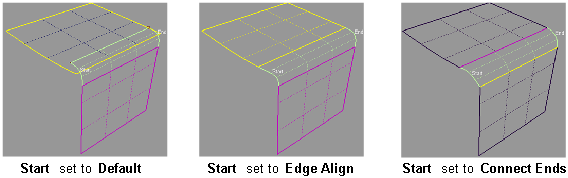
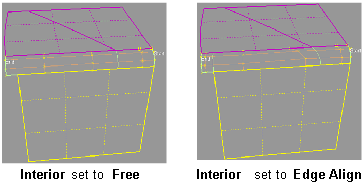
If this box is checked, selecting a boundary input curve also selects all other boundary curves that are tangent continuous with it.
Displays a manipulator indicating continuity achieved with the existing surfaces along the blend surface edges.
Automatically updates the blend surface as you change options. If the surface to be built is very complex and takes a long time to update, turn this option off and click the Recalc button when you want to update the surface.