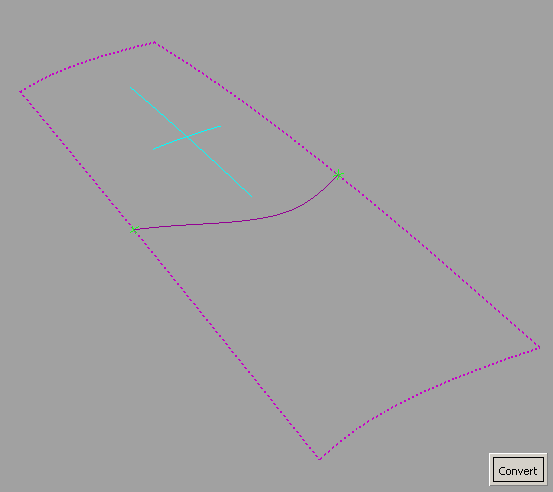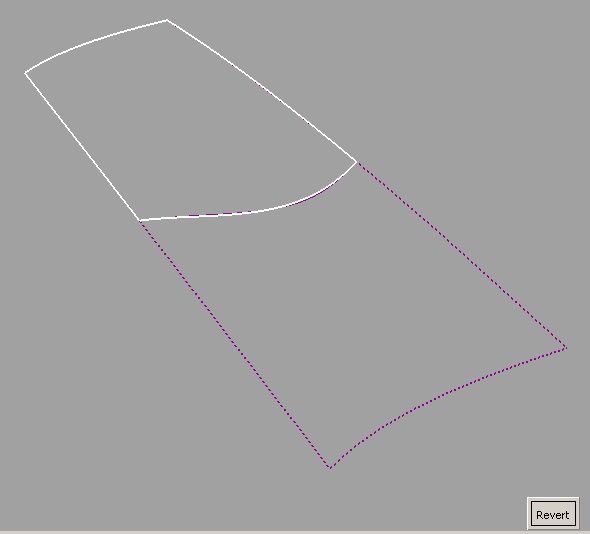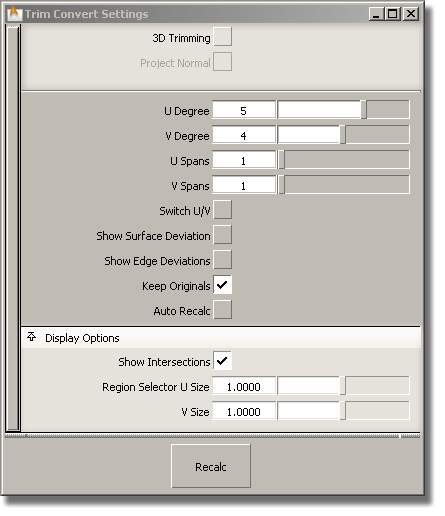Show in Contents

Add to Favorites

Home: Alias Help

Non proportional Extend

Modeling

Undo curve-on-surface

Trim Convert Enhancement
The Surface
Edit > Trim > Trim convert tool has been overhauled
and now combines the functionality of trimming with that of converting
a four-sided trimmed surface to a surface with natural boundaries.
This new version of the
tool lets you select any surface, instead of only trimmed
surfaces.
- If you select a four-sided trimmed surface,
the tool behaves as before and produces a natural surface that approximates
the original trimmed surface.
- If you select a regular surface, you
can now trim it and convert it in a single operation as follows:
- Choose Surface Edit > Trim
> Trim convert
- Select a surface. (You can only trim
convert one surface at a time.)
- Click on the regions to keep. If 3D
Trimming is turned on, you can first select curves to
project onto the surface in order to define trim regions.
Crosshairs appear on
the selected regions. The size of those region selectors can be modified
through the option window.
- Click the Convert button
The tool trims the surface,
then attempts to convert the trimmed surface to a new surface with
natural boundaries.
A locator shows the maximum deviation between
the original and the converted surface.
- If you are not happy with the result,
click the Revert button to get back the
original untrimmed surface.
Note If
you select a trim region that is not four-sided, the system issues
an error and asks you to redefine the trim region.
The option window now
contains Trim surface options (highlighted
below). Chain Select is not an option
but happens automatically. All the old Trim convert options remain.