Sketch using predictive
strokes
When sketching, the predictive strokes feature perceives what you’re trying to draw, and redraws it with more precision. You can use predictive strokes to create straight lines, curves, and ellipses.
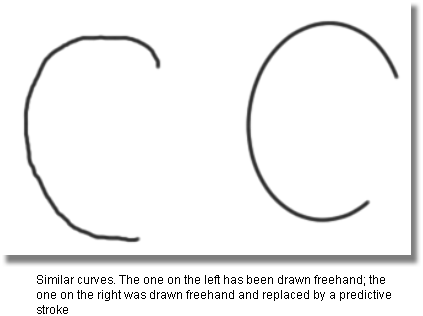
 , and open the Special
> Paint section.
, and open the Special
> Paint section.
The cursor changes shape to indicate the predictive stroke mode you’re in.
Your paint stroke is redrawn when the stylus is lifted from the tablet, or the mouse button is released. The stroke will either be a circle, ellipse, or arc if Toggle predictive stroke (curvature) is on, or a line if Toggle predictive stroke (line) is on.