Show in Contents

Add to Favorites

Home: Alias Help

Snap a brush to a curve

Apply and remove paint using brushes

Sketch using predictive strokes

Sketch using brush symmetry
Choose Paint > PaintSymmetry > Modify Canvas Brush Symmetry  , select a brush, and start
sketching.
, select a brush, and start
sketching.
You can sketch and automatically
have the strokes mirrored, either bilaterally or radially.
To use bilateral symmetry
- Choose Paint > PaintSymmetry > Modify Canvas Brush Symmetry
 ❒
❒
- In the option box, set Symmetry
Type to Bilateral
The axis of symmetry appears as a dotted line.
- Modify the axis in the following ways:
- Drag the central red dot to move the
axis.
- Drag a red double-arrow to change the
orientation of the axis. The axis rotates around the other double-arrow.
- Move the double-arrows along the axis
to change the rotation pivots.
- Click the Reset button
at the bottom of the window to reset the axis to its original position.
- Select any brush and start sketching.
Everything you sketch
on one side of the axis automatically gets drawn on the other side,
as a mirror image.
To use radial symmetry
- Choose Paint > PaintSymmetry > Modify Canvas Brush Symmetry
 ❒
❒
- In the option box, set Symmetry
type to Radial, and Num
Radial Sections to the number of sections.
A number of axes of symmetry
(equal to the value of Num Radial Sections)
appear as dotted lines radially emanating from a center point.
- Modify the axes in the following ways:
- Drag the central red dot to move the
center point.
- Drag the red double-arrow to change the
orientation of the axes (by rotating them around the center point).
- Click the Reset button
at the bottom of the window to reset the axes to their original
position.
- Select any brush and start sketching.
Everything you sketch
within one of the sections automatically gets drawn in all the other
sections, creating a sort of kaleidoscopic effect.
To stop sketching symmetrically
Do one of the following
to toggle off symmetry:
 , select a brush, and start
sketching.
, select a brush, and start
sketching.
 ❒
❒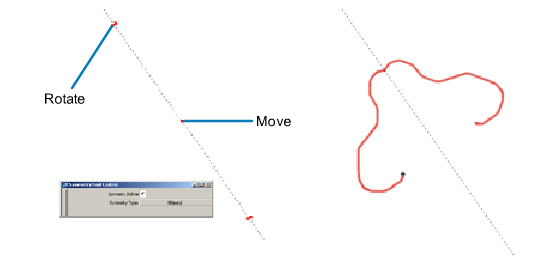
 ❒
❒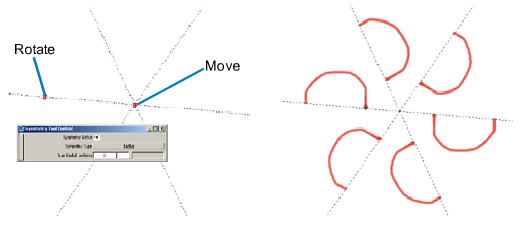
 .
.