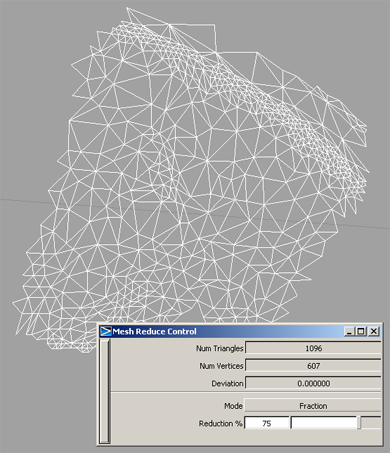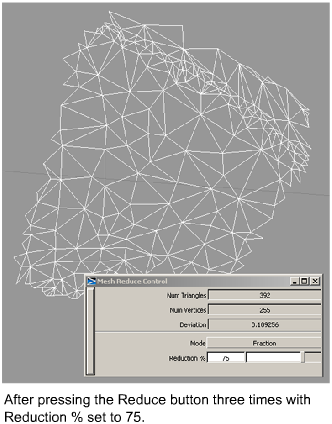Show in Contents

Add to Favorites

Home: Alias Help

Smooth a mesh

Clean up and repair meshes

Fill holes in a mesh

Reduce the complexity of
meshes
How to reduce
the number of triangles in a mesh while attempting to preserve its
shape.
Sometimes, a mesh might
contain more triangles than are necessary to accurately represent
its shape. The Mesh Reduce tool lets you reduce
the number of triangles in a mesh (while attempting to preserve
its shape) according to two different methods:
- Based on chordal deviation, given a maximum
deviation value.
- Down to a given percentage (fraction)
of the original number.
To reduce a mesh based
on chordal deviation
- Choose Mesh > Mesh Cleanup > Mesh Reduce
 ❒.
❒.
The
option window opens.
- In the option window, set Mode to Chordal
Deviation.
- Adjust the Max. Deviation slider
to the maximum deviation allowed from the original mesh.
- Select the mesh to reduce.
The option window displays
the current number of triangles and vertices.
- Press the Reduce button
(in the lower right corner of the window).
Triangles are deleted in the mesh and the option
window shows the number of triangles and vertices remaining, as
well as the maximum deviation from the original mesh.
- To see a color deviation map showing
the deviation between the original and reduced mesh, turn on Show
Deviation Map and adjust the Deviation Map Settings if
necessary.
The color map display
updates each time you click the Reduce button.
NoteWhen
exiting the Reduce tool,
the display returns to the shading mode (if any) that was applied
to the mesh prior to entering the tool.
To reduce a mesh by a given
percentage (fraction)
- Choose Mesh > Mesh Cleanup > Mesh Reduce
 ❒.
❒.
The
option window opens.
- In the option window, set Mode to Fraction.
- Adjust the Reduction % slider
to reflect the percentage of triangles you want to keep in the mesh.
- Select the mesh to reduce.
- Press the Reduce button.
Triangles are deleted
in the mesh and the option window shows the number of triangles
and vertices remainin, as well as the maximum deviation from the
original mesh.
- You can press the Reduce button
again to keep reducing the number of triangles in the mesh.
- To see a color deviation map showing
the deviation between the original and reduced mesh, turn on Show
Deviation Map and adjust the Deviation Map Settings if
necessary.
The color map display
updates each time you click the Reduce button.
NoteWhen
exiting the Reduce tool,
the display returns to the shading mode (if any) that was applied
to the mesh prior to entering the tool.
 ❒.
❒.
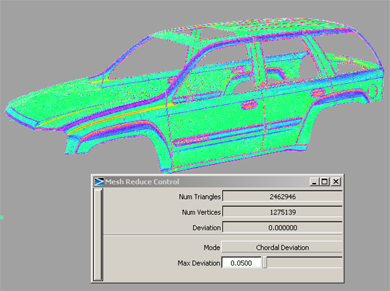
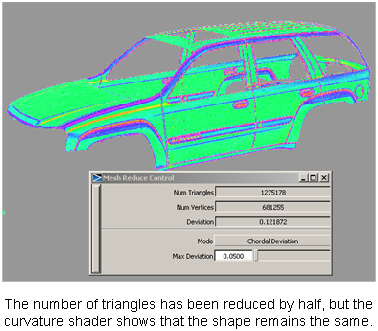
 ❒.
❒.