Trim the curve-on-surface to prepare the half-model for mirroring.
The finishing work mainly involves trimming the entire curve-on-surface. All of the surfaces that cross the Y0 plane need to be trimmed. The fillet surfaces and ball corners only exist on one half of the model, and as such, will not require any additional modifications. After the completion of the trim work, the half-model can be mirrored.
To trim the surfaces that cross the Y0 position
 menu item.
menu item.
 (Windows) or
(Windows) or  (Mac) key). The curve must
divide the model into halves.
(Mac) key). The curve must
divide the model into halves.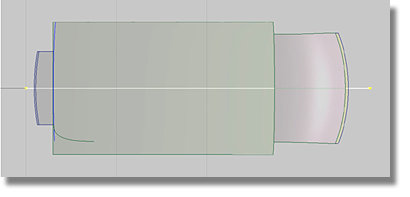
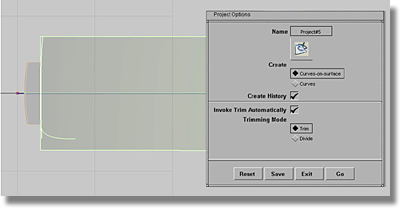
 tool.
tool.
 tool will produce the fillet
surface option box.
tool will produce the fillet
surface option box.
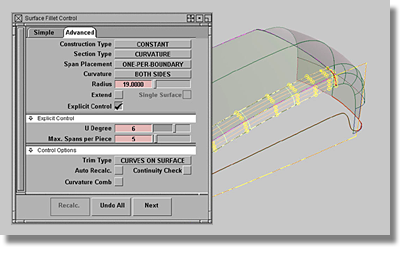
 normal tool,
project the edge curve onto the front/rear surface, both transition
surfaces, and the side surface.
normal tool,
project the edge curve onto the front/rear surface, both transition
surfaces, and the side surface.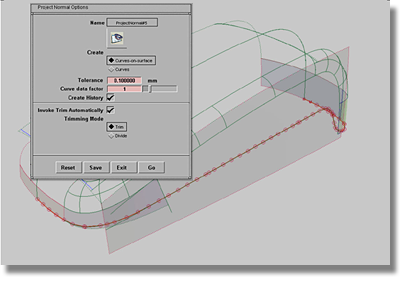
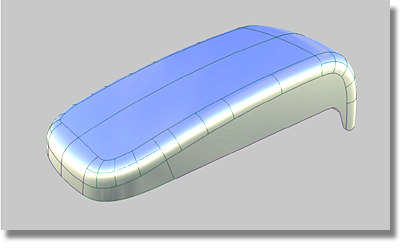
If your model resembles the above image, you have successfully completed the tutorial. Congratulations!
In this tutorial you have been introduced to the fundamental tools and methods that should provide you with a solid foundation for your surface modeling endeavors.
To build your knowledge, you can delve deeper into Surface to learn advanced techniques and tools such as Bezier surfaces, the full breadth of evaluation tools, and how to construct your own Patch Layouts.
And remember, practice makes perfect … enjoy!