Introduction to Technical Surfacing Tutorials
A general overview of the tutorials.
Autodesk Alias provides a complete set of interactive surfacing, modification, and evaluation tools for creating surface models that meet the demanding levels of quality and precision required in manufacturing.
In this book, we will present examples of typical production workflows using Alias. We will introduce powerful tools and interactive features available in Surface and Automotive, and demonstrate how to use them to accomplish your surfacing tasks.
These tutorials are densely packed with information and techniques that may be new to you. You may want to re-read the lessons after completion, or even repeat the more difficult lessons.
Some techniques, especially those related to fitting curves and direct modeling, are interactive and can be challenging. You may want to practice these skills after completing the tutorials.
Note that these tutorials are introductions to technical surfacing solutions and workflows. They are not intended as an exhaustive guide to the capabilities and options of the Alias tools. These tutorials are designed to work with Surface, but will also work with Automotive and Design.
For additional information and more comprehensive explanations of tools and options, refer to the Modeling in Alias section of the online documentation.
Establish what learning level you are at before starting.
The first tutorial covers some material that may already be familiar to you. You can make decisions about these tutorials based on whether you are an absolute beginner or already familiar with Autodesk Alias products.
You should start with the Learning Alias tutorials at the very beginning of Interface Basics, work through all of the Modeling tutorials, and then move on to the Foundations of Surface Modeling tutorial.
Users Familiar With Autodesk Alias Products
However, you will still want to familiarize yourself with new or Surface-specific features. Read What’s New.
Explains graphic conventions used in the tutorials
For example, the following illustrates the location of the close box on a view window:
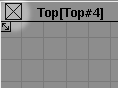

For example, the following illustrates clicking the Go button:

For example, the following illustrates clicking and dragging a tool from a tool palette:
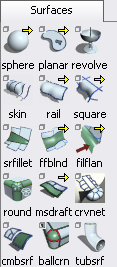

Explains terms used in the tutorials.
Move the mouse pointer over an object and press a mouse button once.
Move the mouse pointer over an object and press a mouse button twice fast.
Move the mouse pointer over an object and hold down a mouse button. Then move the mouse with the button held down.
The 3D “world” inside the view windows.
The curves, surfaces, and points that make up the object you are creating.