We have made the following modifications to the Object Edit > Align > Align tool.
Changes to Influence Slider and new Tangent Balance option
The Influence slider now only affects the CVs on the positional row of the Input surface. It has been renamed Position Influence. Its functionality remains as follows:
When Position Influence is set to 0.0 (default), the alignment process attempts to maintain the parameterization of the Input surface. This alignment causes minimal CV movement.
When Position Influence is set to 1.0, the alignment attempts to match the parameterization of the Input surface to the parameterization of the Master as closely as possible. This alignment has more freedom to produce a closer fit (better continuity), but can cause the lateral spacing of position, tangent, and curvature CVs on the Input to change. However, tangent and curvature lengths are not affected by Position Influence anymore.
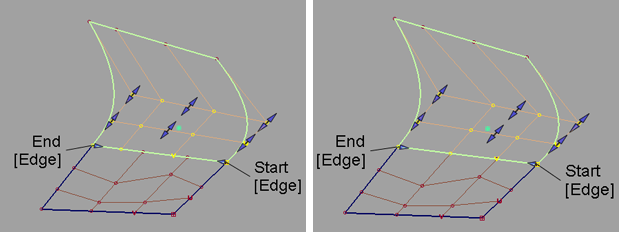
LEFT: Positional Influence = 0. RIGHT: Positional Influence = 1.
A new checkbox option called Tangent Balance appears when Continuity is set to Tangent or Curvature and the following conditions apply:
When Tangent Balance is checked on, the CVs of the tangent row are adjusted so that the ratio of the start and end tangent lengths on the Input surface matches that of the Master. The same applies to the curvature row CVs if Curvature is on. The inside CVs are also adjusted so that the Input’s hull (for the tangent and curvature rows) mimics the shape of the Master’s.
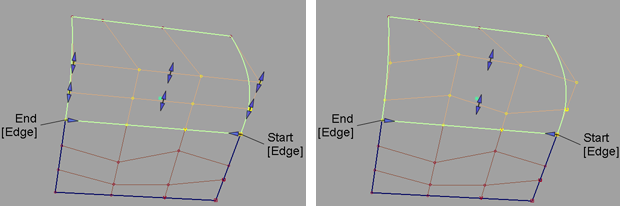
LEFT: Tangent Balance off. RIGHT: Tangent Balance on.
Those tangent and curvature lengths can be scaled in a proportional way so as not to change the shape of the surface, by using the Tangent Scale and Curvature Scale sliders (or corresponding manipulators). These sliders become multiplier values when Tangent Balance is on, and retain their values if Tangent Balance is toggled off then on again.
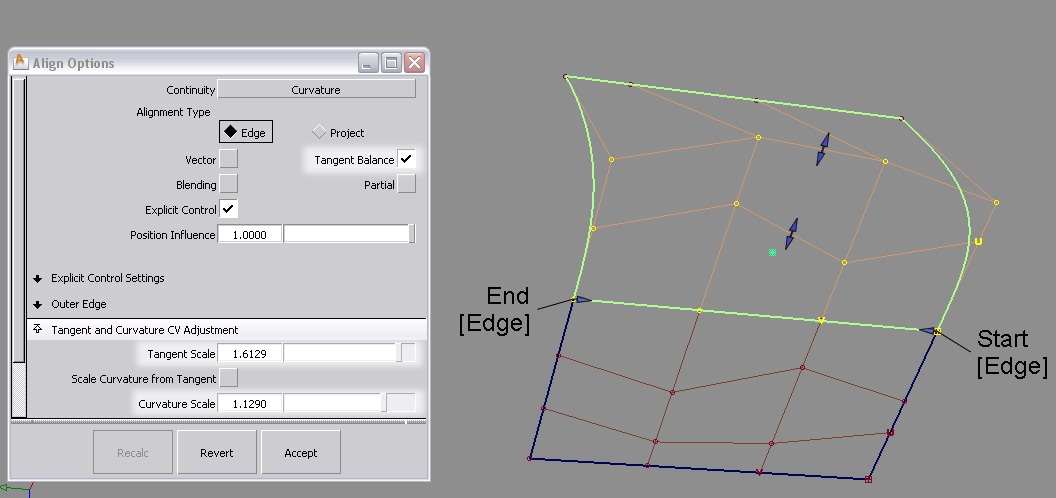
When Explicit Control is on, the Explicit Control Settings section will only appear in the option window once both the Input and Master geometries have been selected. The degree and span settings will correspond to those of the Input curve or surface.
Tangent and Curvature CV adjustment
The tangent and curvature scale sliders now show true lengths (expressed in centimeters) rather than scale factors (multipliers) when Tangent Balance is off.
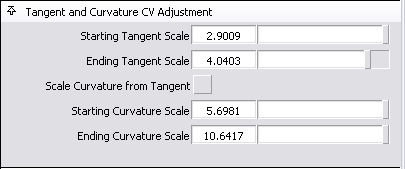
To begin a new align operation while in the Align tool, simply select the next input curve or surface edge.
Partial checkbox behavior has changed
The Partial checkbox is now always off by default when a surface is aligned. Initially, the input surface’s edges are aligned to the full extent of the master’s edge. If Partial is turned on, the closest points on the master surface’s edge (or curve) are used.
The Partial Join manipulators are now always displayed, no matter if Partial is turned on or off. Partial is turned off automatically if the manipulators are dragged to the ends of the master’s edge. It is turned on automatically when the manipulators are dragged away from the ends. This feels quite intuitive.
Turning on Partial always resets the manipulators to the closest points on the master’s edge. Conversely, turning off Partial sets the manipulators to the ends of the master's edge.
Change in Vector option for surface alignment
When aligning a surface to another surface with the Edge Alignment Type, Vector now appears as an additional checkbox option when setting Continuity to Tangent or Curvature.
When Vector is checked on, positional continuity is achieved first, then the tangent and curvature CV rows are constrained to move along the selected vector.
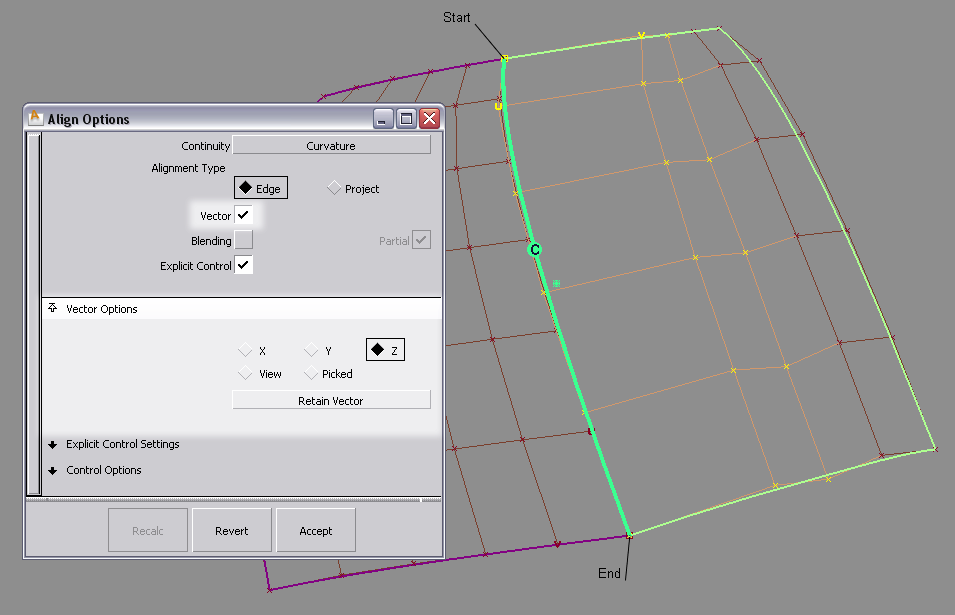
New Vector option for curve alignment
When aligning a curve to a surface with tangent or curvature continuity, we now provide an Alignment Type option which can be set to either U/V or Vector.
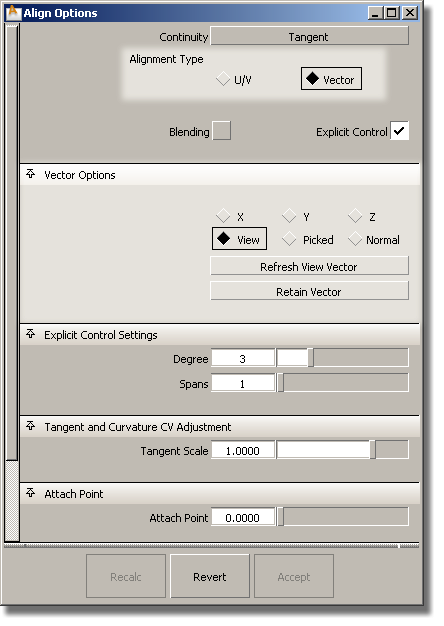
When set to U/V, the behavior is the same as previously: the curve is aligned to either the U or V direction of the surface.
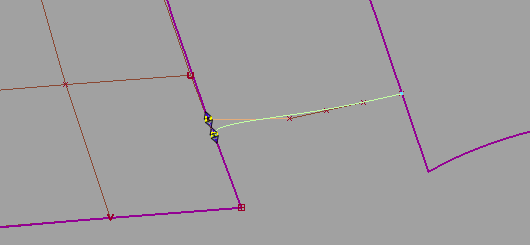
When set to Vector, the tangent and curvature alignment is defined by the tangent plane to the surface at the point of contact, and the direction of the vector specified through Vector Options. That is to say, the tangent and curvature CVs on the curve are only allowed to move in the direction of the vector. If the vector is set to View, this ensures that the shape of the curve in the given view remains the same through the alignment, while maintaining the desired level of continuity with the surface.
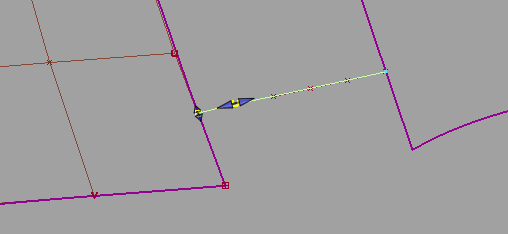
This is the equivalent to creating a curve-on-surface on the surface, and aligning the free curve to it. See example below where a curve is aligned to the interior of two surfaces using a curve-on-surface on each.
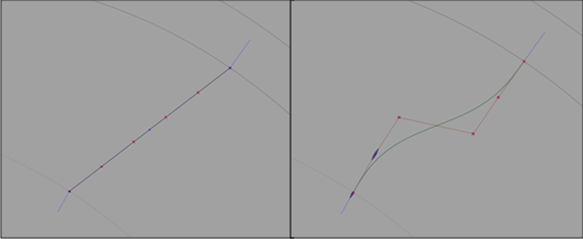
This new Align functionality is superior to that provided by the Curve Edit > Project tangent tool, because it also constrains the curve CVs to move along a pre-defined vector.
When a curve or surface is aligned to two masters, it now has a single history, rather than two, as before. If you open a file from version 2009, the two history items are merged. To see the history item(s), use Windows > Information > History View.
You can still edit both Align operations separately by using Object Edit > Query Edit and clicking near the appropriate end/edge of the aligned geometry.
In this case, clicking the Revert button first reverts the active side. The history now applies only to the remaining side. Clicking Revert again deletes the history and returns the input geometry to its original shape.