Use these instructions if:
Alternately, select:
(Windows) Select Start > Programs > Autodesk > Alias 2010 > Licensing
(Mac) Select Go > Applications > Autodesk > Alias2010 and double-click Licensing
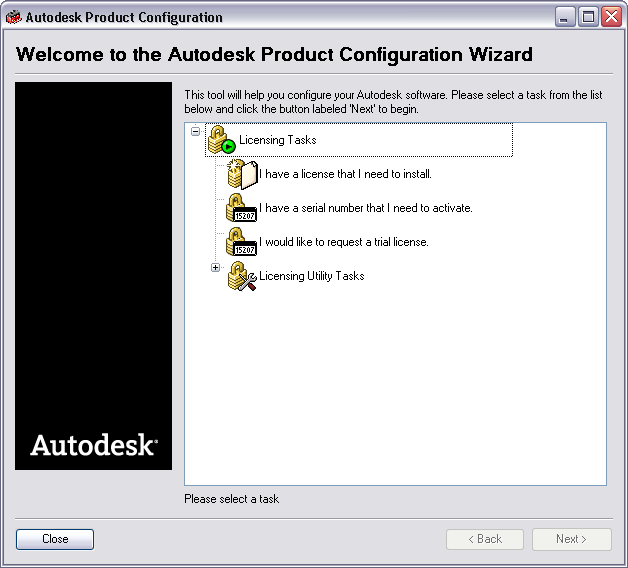
You are prompted to select the Alias product you would like to evaluate for 30 days.
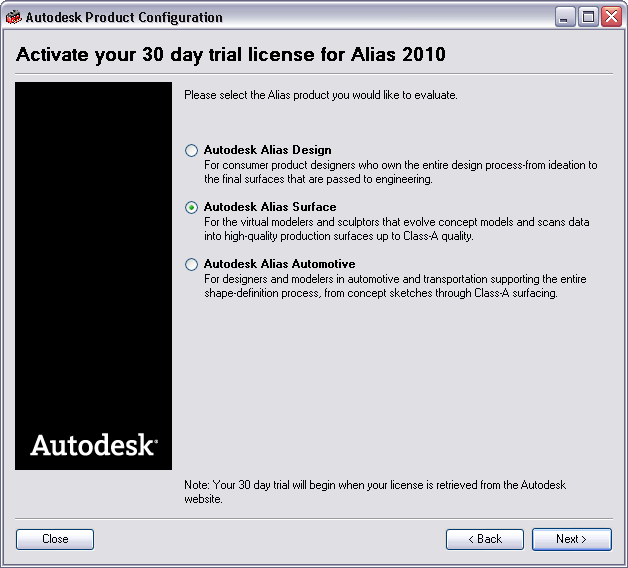
The Product Configuration Wizard notifies you that the licensing tool will attempt to find a hardware identifier (also known as the hardware ID or Host ID) on your computer.
The hardware ID is a way of uniquely identifying your computer by using an encrypted form of your ethernet address or the FLEXID of your parallel port/USB hardware lock (dongle). Autodesk requires your hardware ID in order to create an activation key (license).
If you have a dongle, make sure that it is plugged in now.
To continue the activation process, proceed to step #4 under To activate Alias from a serial number and follow the instructions to activate your trial license.
The trial begins the day you generate the trial license from the Web site and continues for 30 consecutive days after that.