Limitations related to user interface, plotting, graphics, plug-in, and documentation.


You cannot set your current project in the Save Wire dialog box (File > Save As).
Solution: Select File > Open, and in the Open dialog box, set your current project. Click Cancel to close the file browser, then select File > Save As.

In the Visualize panel, when you attempt to create a new shelf tab in the default Shader Library, the following message appears:
Authentication or Permission Error
Since the shader library is part of the system install, you may not have the permissions to create a new tab. To work around this issue, you can create a custom library in another location.
Workaround: Tumble or pan the model to cause the window to redraw. The arrows will disappear.
Resident Shaders dragged to the library will write a ".ICON" file for that shader.
When creating general preference directories, ensure that the new directories are usable by Alias (readable and writable).
Workaround: use  +
+  (Windows) or
(Windows) or  +
+  (Mac) key modifiers for camera
navigation when Horizontal or Vertical Aspect Ratio Fit options
are used.
(Mac) key modifiers for camera
navigation when Horizontal or Vertical Aspect Ratio Fit options
are used.
Type in the values that you want to move the image plane or image layer by, or restart Alias after reversing the camera position.
Iso-angle attributes used in diagnostic shading (such as the position of lights, and so on) cannot be saved with bookmarks.
To resolve this problem, when entering UV values from promptline, enter additional values for each U and V parameter for example, for a 2x2 patch, enter 22x22.
Use the Windows browser to store data into the same project tree.
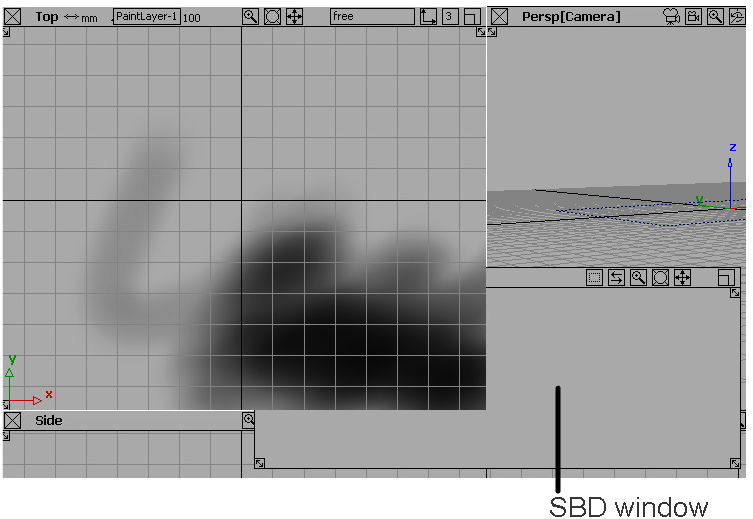
We cache the active keyboard at when Alias is launched and lock it in. We prevent switching inside/during an Alias session.
The currently active layout, as specified on the language toolbar (normally the default language and layout specified by the user), is used. If it is Japanese or another language, and the keyboard matches the language toolbar setting, that keyboard layout is the active one for the entire Alias session.
To change the layout, quit Alias, change the default layout/language in the language toolbar, make that new default layout active and restart Alias. Alias will now use only that new language/layout for the duration of the Alias session. Hotkeys, such as alt-shift will not allow the keyboard-layout/language settings to be changed for the Alias session (and just the Alias session; other applications and the OS are unaffected).
 ) then undo the transformation
(Edit > Undo
) then undo the transformation
(Edit > Undo  ), subsequent move operations
will cause the plane to snap back to the position it had after the
original transformation.
), subsequent move operations
will cause the plane to snap back to the position it had after the
original transformation.
Select Start > Settings > Control Panel > Mouse and turn off the Auto Scroll option.

Alias will not save files named prn. This is a common problem in some Windows applications.


There are no resize handles in the bottom right corners of the Palette, Shelf, or Editors.
Solution: Click-drag the bottom right corner region—although there is no visible handle, the ability to resize is still present.


The Direct Render window launches higher than the active modeling window from which it was invoked.


The Create Icon button in the Windows browser for File > Save only toggles the option off. If you want to toggle it back on, you have to leave the browser and re-invoke the tool.
 +
+  + left mouse button (Windows)
or
+ left mouse button (Windows)
or  +
+  + left mouse button (Mac)
to tumble).
+ left mouse button (Mac)
to tumble).
 is not displayed, then you
will not be able to edit the menus while in that mode.
is not displayed, then you
will not be able to edit the menus while in that mode.
Choose Preferences > Menus > Long Menus  , then choose Preferences > Interface > Hotkeys/Menu Editor
, then choose Preferences > Interface > Hotkeys/Menu Editor  to open the Interface window.
Then choose another mode from Preferences > Menus and
edit the menus in the Interface window.
to open the Interface window.
Then choose another mode from Preferences > Menus and
edit the menus in the Interface window.
 (Windows) or
(Windows) or  (Mac) key do not work correctly:
/, “, |, }, {, +, .
(Mac) key do not work correctly:
/, “, |, }, {, +, .
Workaround:
This creates an image file that you can then print in the usual way in Windows.
Try using the “printCamera” plug-in to print a canvas.
In the directory $ALIAS_LOCATION/ODS/, there are a number of pre-compiled plug-ins and source code examples. These plug-ins and source code examples are provided to you on an “AS-IS” basis.
You are free to make use of these plug-ins and source code example; however Autodesk does not provide any support in connection with them.
Autodesk makes no warranties, express, implied, or arising by custom or trade usage, and to the extent permitted by applicable law, specifically disclaims any implied warranties of title, noninfringement or of fitness for a particular purpose to the extent permitted by applicable law, (i) Autodesk’s liability in contract, tort or otherwise arising out of or in connection with the plug-ins or source code shall not exceed the purchase price paid by the customer for the plug-ins or source code examples, and (ii) in no event shall Autodesk be liable for any punitive damages or lost profits or other special, indirect, incidental, or consequential damages, including any damages resulting from loss of business arising out of or in connection with the performance of the plug-ins or source code examples, even if Autodesk has been advised of the possibility of such damages. The customer shall indemnify Autodesk and hold it harmless from and against any loss, claim or damage to any person arising out of the customer’s use of the plug-ins or source code examples.
For more limitations on plug-ins, see OpenModel and OpenAlias limitations