A light is an object that may be instanced in the MODEL Section. Light is used to illuminate a scene when the rendering mode is raytrace or raycast. Lights are ignored when the rendering mode is wireframe. Only lights of type spotlight can cast a shadow in the RayCaster, but any type of light may cast a shadow in the RayTracer. A light may be specified as a literal or a variable. If specified as a variable, it must have a name. Any of the following components may be given between the parentheses. Please note that particle system components are described following the light data type section.
All components are specified using a keyword=value form. The components may appear in any order. When more than one component is used, they must be separated by commas. Not all components are optional. Components which are not specified take on their default value. If any component is specified more than once, the last such specification will be used, and all previous ones will be ignored. Not all components are meaningful in all combinations. In situations where a component is not meaningful, any specification of it will be ignored with no ill effect.
0.0 to 1.0. Values outside this range are replaced by 0 or 1 as appropriate, and a warning is issued.
This component may be animated. If ambient_shade is set to 0.0, the total illumination will come from all directions and objects will show no edge definition. Set to 1.0, the illumination will come solely from the light position and objects will show definite edge contrast. ambient_shade is only appropriate for the ambient lighting model.
This parameter is now obsolete
Used for RayCasting only. The two <scalar>s are interpreted as the minimum and maximum values, respectively. Together they define the range for which each surface point is randomly moved towards the eye before it is determined whether or not it is in shadow. The minimum must be smaller than the maximum. Either or both of the <scalar>s may be animated.
The bias component is required to prevent incorrect self shadowing on an object when a z value of a point on the surface is compared to the depth map z from a nearby, but different point on the same surface. If the depth map z is smaller, the point on the surface will appear to be in shadow when it isn’t. The stochiastic bias allows the user to correct this while still allowing a surface to curve over and legitimately shadow itself without aliasing. This, unfortunately, has the effect of moving the shadow boundary away from its true position. bias values must therefore be large enough to eliminate self-shadowing artifacts, yet small enough to avoid any noticeable problems from the offset boundary positions.
From a practical point of view, the minimum and maximum bias are measured in world space and therefore depend on the size of the scene. For a 100 x 100 x 100 scene, a typical bias would be 0.3 to 0.4. If the shadow looks ragged in places, increase the minimum and/or maximum. If the shadow boundary has moved noticeably and looks incorrect, decrease the minimum and/or maximum. For a 10 x 10 x 10 scene, a bias of 0.04 to 0.07 works well.
bias is appropriate for the spotlight lighting model. It is ignored for point, infinite and ambient lights. It is ignored even for spotlights if shadow has not been set to TRUE. Note that depth maps are only used for RayCasting.
This value defines how much the in-out direction contributes to the light direction.
This value defines the intensity of light radial to the light's central axis. For a spherical volume light, a value of 1 imitates a point light with all illumination moving out from the center. A value of -1 reverses that effect so that illumination comes from the outside of the sphere towards the central axis. With a value of 0, directional and radial values must be used to give illumination direction along the major axis or radially around the major axis.
This component may be animated. Set decay to 0 for constant intensity (the light shines forever). Set decay to 1 for a decrease that is proportional to the distance from the light. Set decay to 2 for a decrease that is proportional to the square of the distance.Set decay to 3 for a decrease that is proportional to the cube of the distance. decay is appropriate for point and spot lighting models. It is ignored for directional and ambient lights.
For volume lights,
| No decay | light reaches everything within the volume, nothing outside. |
| >0 | Light intensity decreases from the center towards the edges of the volume. |
| 0.5 | linear dropoff from the middle to the edges. With a value close to 1, intensity drops off very fast from the middle With a value close to 0, intensity drops off slowly in the middle and fast near the edges. |
| <0 | Light intensity decreases from the edges towards the middle |
| Shape | Decay |
| BOX and SPHERE | all directions from the center |
| CYLINDER and CONE | in the direction of the principal axis |
| TORUS | perpendicular to the principal axis |
This is only relevant for a shadow casting spot light. If there is a depth_output file, then the shadow map generated is written to this file. This is useful if the depth_input is also the same filename, which means the renderer will generate the depth map just once, and write it to this file, then reuse it for subsequent frames.
The triple provides a direction vector pointing towards the light. The magnitude of the vector is immaterial. This component may be animated using a motion path, or by otherwise varying the value of the triple. direction is appropriate for the directional lighting model. It is ignored for point, spot, ambient, area and linear lights
Turbulence is mostly used when the volume light is used to define a wind field, but it also defines the light direction, and can be used to get flickering sorts of light effects. The turbulence is defined as if it were inside a “box”, and the box is placed appropriately when you need to evaluate the turbulence at a point.
If a negative number is provided, 0 is used; no error message is given. Although any positive real number can be used, the dropoff will be severe beyond the range of 5-7; numbers greater than 20 have little effect unless intensity is quite high.
dropoff describes the rate at which illumination will fall off from the center of a spot light to the edge of the cone of illumination (determined by the angle set in spread). A value of 0 means there is no dropoff — the edge is as bright as the center.
For volume lights, this value controls the rate at which light intensity decreases from the center to the edge of the light. It only applies to CONE and CYLINDER types of volume lights, and the dropoff is away from the principal axis of the light. The range is from 0 to infinity. The range usually used is from 0 to 50. Values of 1.0 and less give practically identical results, that is no discernible intensity decrease along the radius of the beam. The default value is 0.0, which means there is no dropoff. This is very similar to the way that spotlights work.
This is the amount that the hue of individual circles is randomized about the flare color. Note that the flare_color must be at least partially saturated (that is, not white or grey) to see this effect.
This parameter, with flare_vertical, controls the axis of the flare effect relative to the center of the image. As the light source moves, the flare will appear to rotate through this point.
This parameter, with flare_horizontal, controls the axis of the flare effect relative to the center of the image. As the light source moves, the flare will appear to rotate through this point.
The fog illumination simulates a 3D volume of scattered light. Point lights simulate a spherical volume of fog. If the fog_intensity is too high, then the glow will look like a glowing orb. Use glow and/or halo effects in conjunction with fog glow when a bright, focused center to the glow is desired.
Normally the fog glow is added on top of the light in the scene. If the opacity is greater than zero, then the fog will be more opaque where it is brightest. This is useful when simulating fire and smoke effects, which frequently do not let all the light in a scene pass through. Black smoke can be created by making the light color near black and the opacity high (around 10.0).
This parameter is only relevant when light fog shadows are to be computed. The higher the value for this parameter, the better the fog shadow quality. Usually, the default is good enough, but sometimes where there is little detail, such a value can miss important fog shadow features, or produce noisy results. By increasing this value (up to the depth map resolution), the quality will be increased, but so will the performance.
fog_spread has different effects on point lights and spot lights. On point lights, it determines the size of the glowing spherical volume of fog. On spotlights, it determines how concentrated or focused the beam is (higher fog_spread creates more uniform spotlight beams, while at lower values, the center of the beam will appear brighter).
Use the decay parameter on spot lights to modify the way the beam falls off with distance from the lightsource.
The fog_type specifies the way that the intensity of fog illumination falls off from the center of the light.
All different types currently produce a LINEAR_GLOW; however, BALL_GLOW will provide sharper thresholds at the edge when fog_opacity is not 0.0. In spot lights, the decay will determine how fast the light falls off from the center of the light.
Shadows can be cast into volumes of fog by using spot lights with shadow = ON and fog_type = LINEAR_GLOW (Raycaster Only).
Currently fog glow is only available for point lights and spot lights.
The noise is generated on a plane that is centered at the location of the light and always oriented towards the line of sight. To create the illusion of illuminated smoke around a glowing light source, set fog_2D_noise to about 0.5 and animate slowly the noise_uoffset and noise_voffset values. The smoke will appear to slowly drift by the light.
If a spotlight is rotated, the beam will appear to move through smoke in a room. If you want the noise to remain locked on to the beam as it moves (for example, for a rocket thruster), the glow_rotation will need to be animated to match the spotlight orientation.
If the light has a non-zero decay, then the brightness of the glow will vary with the distance of the light. As the glow of the light becomes intense, the size of the glow will appear to increase, especially when the center of the glow washes out. This simulates what would naturally happen with a real light and film. Negative glows will tend to subtract from other glows, thus a light with a negative BALL_GLOW could be put along with a light with a standard glow, resulting in a hole in the center of the glow.
Normally the light glow is added on top of the light in the scene. If the opacity is greater than zero, then the glow will be more opaque where it is brightest. This is useful when simulating fire and smoke effects, which frequently do not let all the light in a scene pass through. However, it is generally better to use a fog glow for these effects. Also, if you want the glow to appear on the background only, and not obscure any objects, then an opacity value of -1 will do this.
Negative values will create a thicker noise. Use the radial_noise_frequency to adjust the smoothness of this effect.
Affects glow_2D_noise, fog_2D_noise, glow_star_level, fog_star_level, glow_radial_noise and fog_radial_noise.
glow_spread also affects the size of the SPECTRAL and RAINBOW effects. Negative values can have odd but useful effects. For example if the glow_spread = -6.0 and the glow_2D_noise = 1.0, an image of a fiery bubble is created.
This is often effective when combined with a high frequency glow_radial_noise. Use star_points to set the number of points on the star. If the star_points = 1.0, comet like effects are possible. The star can be rotated by using glow_rotation.
The glow_type specifies the way that the intensity and color of a light glow falls off from the center of the light.
| OFF | NO glow. |
| LINEAR_GLOW | glow slowly diminishes from center of light |
| EXPONENTIAL_GLOW | glow quickly diminishes from center of light |
| BALL_GLOW | glow diminishes faster towards a distance from glow center specified by the glow_spread. |
| SPECTRAL | lower wavelengths (red) refract (or spread) more than the higher frequencies (blue). |
| RAINBOW | simulates refraction due to water droplets in air. The radius of the rainbow is determined by the glow_spread parameter. |
| LENS_FLARE | concentric circles of color. |
All the parameters associated with light glow work with all of the glow types. For instance a RAINBOW glow may be combined with glow_star_level of 1.0 and star_points of 4 to create a colored refraction grating effect.
The noise is generated on a plane that is centered at the location of the light and always oriented towards the line of sight. To create the illusion of illuminated smoke around a glowing light source, set glow_2D_noise to about 0.5 and animate slowly the noise_uoffset and noise_voffset values. The smoke will appear to slowly drift by the light.
Generally fog glow (fog_2D_noise) is better for creating smoke and fire effects, because these are 3D effects. (glow_2D_noise cannot be occluded by objects, for example.)
The halo_type specifies the way that the intensity and color of a light halo falls off from the center of the light.
| OFF | NO halo. |
| LINEAR_GLOW | halo slowly diminishes from center of light |
| EXPONENTIAL_GLOW | halo quickly diminishes from center of light |
| BALL_GLOW | halo diminishes faster towards a distance from glow center specified by the halo_spread. |
| LENS_FLARE | simulates a bright light source illuminating the surfaces of several camera lenses. The intensity of the flare is determined by the halo_intensity. The size of the circles created is relative to the field of view of the camera. |
| RIM_HALO | This forms a circular ring with a soft central glow. The size of the ring is determined by the halo_spread. The halo of a light is much the same as its glow, except the falloff is generally more gradual, and different falloff types are available. |
Specifies the lighting model used for this light. The possibilities are:
| ambient | This is similar to a point light, except that only a portion of the illumination emanates from the point. The remainder of the illumination comes from all directions and lights everything uniformly. |
| area | This is similar to a point light, except the source of illumination is rectangular. |
| directional | In this case, the source of illumination is infinitely far away from the scene. The actual position of the light data item in the scene description is immaterial. Its orientation, however, is used. Rotations will affect the direction of the light. |
| linear | This is similar to a point light, except the source of illumination is a line of light placed in the scene. |
| point | This is the case where light emanates from a point somewhere in the scene. That point is the same as the position of the light object in the scene description. (That is, the origin of the light is (0,0,0) relative to the light object, and is transformed using current_transformation.) Note that the light emanates in all directions. |
| spot | This is similar to a point light in that it is a point source, and it exists somewhere in the scene. It is different, however, in that it radiates illumination in a cone about a specific direction. The position of the source in the scene is the same as the position of the light object in the scene description. (That is, the origin of the light is (0,0,0) relative to the light object, and is transformed using current_transformation.) |
| volume | defines a closed volume in which objects will be illuminated, and nothing outside the volume is directly illuminated by the light. Within the volume, the direction and intensity can vary in many different parameters. A volume light is a convenient way to “link” a light spatially, instead of by object. The main use of the volume light is to be a force field generator and particle emitter. |
This is a cutoff value for 2D noise. As the threshold is lowered to zero, fog_2D_noise and glow_2D_noise break up into smaller and smaller particles.
This is useful for creating effects like layered fog and tall flames. Also, if the noise_uscale and noise_vscale are animated from high to low values, the noise will appear to fly apart like an explosion.
This is useful for creating effects like layered fog and tall flames. Also, if the noise_uscale and noise_vscale are animated from high to low values, the noise will appear to fly apart like an explosion.
To determine the softness of the spot light’s edge. It is defined in degrees that are relative to the edge of the spotlight’s spread.
The following illustrates the penumbra as the area where light falls when a light bulb is partially eclipsed by a lamp shade. A penumbra displays the region of partial shadowing of the dimension of the light source.
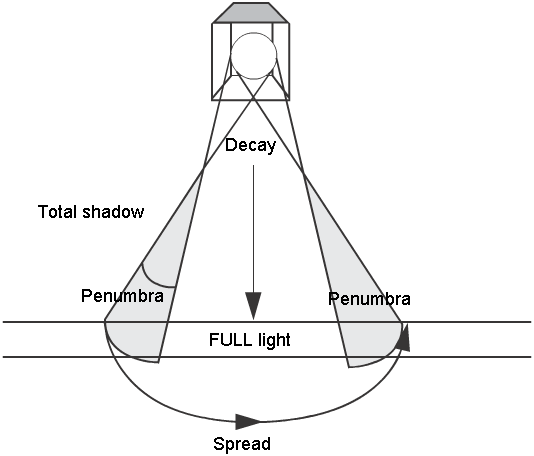
A boolean indicating whether this light will cast shadows or not. If shadow is TRUE, the light will cast shadows.
This component may be animated. For RayCasting, shadow is appropriate for the spot lighting model and ignored for point, directional and ambient lights. For RayTracing, shadow is appropriate for all lighting models.
Values less than 1.0 allow a tradeoff between soft jittered shadow edges and less noisy but more defined shadow edges.
Used with soft shadowing in the raytracer. If this value is zero, then the soft shadows will break apart into multiple shadows, determined by the shadow_samples parameter. If shadow_samples = 4, then the light will appear to cast 4 separate shadows. The separation of the shadows is determined by the light radius and the distance of the light away. As the shadow_dither parameter is increased to 1.0, the four shadows would then each spread until they merged into one soft shadow.
SEE soft_shadows.
Raytracer ONLY.
This parameter is obsolete effective this software release. Similar to blurmult for textures, shadowmult is a scaling factor for the size of the sample region for the depth map. The default size of the sample region is 4 x 4 pixels in the depth map.
Values lower than 0.5 (without using shadowoffset) are prone to aliasing and banding. The actual formula used to calculate the size of the sample area is:
numpixels = (4 * shadowmult) + shadowoffset
Care should be taken that numpixels does not become negative or 0. shadowmult is appropriate for the spotlight lighting model. It is ignored for point, infinite and ambient lights. It is ignored even for spotlights if shadow has not been set to TRUE. Note that depth maps are only used for RayCasting. shadowmult is meaningless and ignored when RayTracing.
This parameter is obsolete effective this release. Similar to bluroffset for textures, shadowoffset modifies the sampling region of the depth map. shadowoffset adds a specified amount to the pixel area of the sampling region. The default sampling region is 4 by 4 pixels in the depth map. The actual formula used to calculate the sample region is:
numpixels = (4 * shadowmult) + shadowoffset
It is always square, numpixels to a side. Care should be taken that numpixels does not become negative or 0. shadowoffset is appropriate for the spotlight lighting model. It is ignored for point, infinite and ambient lights. It is ignored even for spotlights if shadow has not been set to TRUE. Note that depth maps are only used for RayCasting. shadowoffset is meaningless and ignored when RayTracing.
shadow_blend_offset offsets the depth of the blended shadow samples, but not the depth of the center sample. At zero, the sample region is a plane tangent to the light direction vector. As the value increases, the sample region becomes a cone with the outer edges towards the light. Its use is somewhat similar to the old bias_max; however, it cleans up self-shadows without sacrificing the tightness of a shadow relative to a very close object.
Raycast Shadows ONLY
At low values (1 or 2) slight staircasing can appear around shadow edges. Increasing the shadow_edge_quality will correct this problem, but increase rendering time a bit. Also the edge will become softer, requiring larger shadow_resolution values if hard edges are desired.
To correct self shadowing problems in raycast shadows. The shadow_min_depth is the world space distance that a point is moved towards a spotlight before shadowing is calculated.
If this value is 0, than an object will shadow itself by 50% (if it casts shadows) when the light is at an inclined angle to the surface. A relatively small shadow_min_depth value can bring the surface out of its own shadow, especially when combined with the shadow_blend_offset parameter. Also, if the surface does not need to cast shadows, only to receive them, turn shadow casting off on the object (then a shadow_min_depth of 0 is fine). The most typical example of this is a groundplane.
If shadow_min_depth is too high, shadows will not be cast from very close objects.
This parameter is similar to the old bias_min parameter, but much smaller correction values are now possible.
Raycast Shadows ONLY
Specifies the file in which to store an 8-bit version of the depth map. This is useful if you want to create a bump map from the geometry, but is not required otherwise. shadow_output is appropriate for the spot lighting model. It is ignored for point, infinite and ambient lights. It is ignored even for spotlights if shadow has not been set to TRUE. Note that depth maps are only used for RayCasting. shadow_output is meaningless and ignored when RayTracing. For details on the differences between RayCasting with shadows and RayTracing, please refer to the User’s Guide.
Defines the size of shadow depth maps used in raycasting. Large shadow_resolution values provide sharper edged shadows but at a cost in memory and rendering time.
Very soft and smooth shadows are possible with a shadow_resolution setting around 50. Low resolutions have the added advantage of being fast to render and taking up little memory.
The shadow_resolution is the primary factor determining the softness of shadows, but the spotlight spread and shadow_edge_quality also affect the general level of blur. The shadow map is defined relative to the cone of the spotlight; so a tightly focused spread will create sharper shadows. A spread of 90 will require a shadow_resolution 2 times that of a spread of 45 in order to match.
Raycast Shadows ONLY
A large value will result in slower rendering times, but smoother quality soft shadows.
SEE soft_shadows
Raytracer ONLY.
The triple gives the x, y and z coordinates describing the location of the center of illumination by the spotlight.
This parameter is obsolete effective this software release. size defines the resolution of depth maps used to cast shadows when RayCasting. Increasing the size will provide more detailed shadows, and will also increase the rendering time and the amount of memory used. A size of 512 uses 1 Mbyte of memory, a size of 1024 uses 4 Mbytes of memory.
This component may be animated. size is appropriate for the spot lighting model. It is ignored for point, directional and ambient lights. It is ignored even for spotlights if shadow has not been set to TRUE. Note that depth maps are only used for RayCasting. The size component is meaningless and ignored when RayTracing.
The nature of soft shadows created is determined by the distance of the light from the object casting shadows, combined with the light_radius parameter. Shadows are generated to match a globe-shaped light with the specified radius (in world space units). If the light source is small and/or far away, then hard-edged shadows will result. Shadows become softer-edged as the light’s radius increases, as happens in the real world. However, because of super-sampling, the region of partial shadow (penumbra) can become noisy. To correct this, turn up the number of samples used, adjusting either the shadow_samples level (on the light) or the global aalevelmin and aalevelmax. Note that if fast_shading is turned on, the number of shadow samples per pixel will equal the shadow_samples level, and will not be affected by the aalevel. Also, due to a blending function used, soft_shadows can be useful even when the light_radius = 0 and the shadow_samples = 1. This method helps avoid jaggies on shadow boundaries when fast_shading is used.
soft_shadows works for Alias RayTracing only.
Appears only if psys_collisions are set to ON. This provides a limit on the speed a particle must be moving when it collides with an object to determine if the particle splits.
2 to 179. The absolute value is used. This value is clipped to 179 if the magnitude is too large. Similarly, if the magnitude is less than 0.2, it is set to 0.2 to avoid numeric instabilities.
Values of 1 and 2 are frequency useful. For example if star_points = 1.0 and glow_star_level = 1.0 and the glow_type = RAINBOW, then a familiar rainbow arch will be generated.
The turbulence may be static, or it may vary over time. With static turbulence, you get dappled lighting but it doesn’t change. With animated turbulence, you get flickering light. In a static turbulent wind field, the eddies are always in the same place: a stream of particles blowing through a static field would always follow the same path. In an animated field, the path itself would swirl and change.
The light or force direction is modified by the turbulence, such that when the turbulence_intensity = 1.0 then the direction is totally the direction calculated by the turbulence. When the turbulence_intensity = 0.5, then the direction will be a 50/50 blend of turbulence and light. In the case of the default SPHERE volume shape, a value of 0.5 would cause objects to move generally away from the light, but in a turbulent fashion. If the turbulence_intensity = 1, then objects would just swirl around in no particular direction. The decay of the light is respected, however, so the objects would swirl more vigorously near the light source. If you wish to increase the general level of force you must use the light intensity or force_intensity parameter. Note that this differs from the turbulence_intensity in the Environment dynamics section, as that value controls the overall intensity of force.
For volume lights only.
The following components are shared by both Light and Shader data types, with the exception of psys_bend_u and psys_bend_v, which are used only in Shaders.
A blob can have 3 kinds of lighting: CONSTANT, ILLUMINATED, or SELF SHADOWING.
| CONSTANT | that there is no contribution from any lights; only the blob color is used. |
| ILLUMINATED | the lighting is calculated once per blob, and the entire blob is illuminated to that extent. If the blobs are discrete, sudden changes in illumination may be noticeable. |
| SELF SHADOWING | the lighting ends up being on a per-pixel basis, and is correspondingly slower than the other methods. |
If the Render Type is BLOBBY_SURFACE, the color can be texture mapped. A surface texture will be mapped projecting from the eye point, so that it will appear to follow the blob. A solid texture will be applied according to the solid texture placement, so that the blobs will appear to move through the texture.
Example:
psys_blob_map = (0,0,0)
After splitting, child particles will move at this angle from the particles original path (for collisions, this is the path AFTER the collision).
If this value is OFF, particles will not collide with any objects. If set to ON, particles will collide with any collision walls that have been turned ON (see Floor, ceiling, left, right, front, back, in the ENVIRONMENT Section for more information), and any simulation objects that have particle collisions set to ON.
As the twist approaches 1, the hair or trajectory will become more tightly coiled, until at a value of 1 it will go around in a loop. To create more curls in hair, the psys_hair_segments value must be increased.
This is the visual density of the particles. Less dense particles will appear more transparent, more dense ones will be more opaque. If density is 1, the transparency of the object is used, if density is 0, the particles are completely transparent). Self shadowing will be more visible in denser particles.
This is the full path prefix for the particle file name. This field is set on the shader when a simulation is run with Save Particles ON (see Anim Tools > Run dynamics). The particles are saved in particle description files, one per shader or light particle emitter, per frame.
For example, if the particle emitting shader is called Shader#1, and you type "test" when prompted for a Save Particles file location, then the particle files will be stored in./user_data/<project>/sdl/test.psys/Shader#1.n, where n is the frame number for that particle file. Alternately, you can type your own path names for the directory where particle files are stored.
Particles can emit glow. See the section glow_intensity and following for information on glow parameters.
Used to determine the distance a particle can travel in a frame. Hair length is randomized between the psys_hair_length_max and psys_hair_length_min values. These values, combined with the psys_hair_segments value, determine the psys_lifespan_min and psys_lifespan_max for the particles generated in the Generation window.
Used to determine the distance a particle can travel in a frame. Hair length is randomized between the psys_hair_length_max and psys_hair_length_min values. These values, combined with the psys_hair_segments value, determine the psys_lifespan_min and psys_lifespan_max for the particles generated in the Generation window.
As the stiffness of a hair approaches 1 it responds less and less to forces. Note, however, that time lag effects are not affected by this parameter. To totally remove the time lag effect, make the steps/frame for the simulation greater than the value for psys_hair_stiffness (and increase the psys_particles_per_sec).
This value is used to determine the number of line segments along the longest strands of hair. If the emitter is in motion, the oldest particles will lag behind where the lag time (in frames) equals the value set in Hair Segments and the Start and End Frame values set in the Particle Emission window. This lag can create a nice effect (like hair in water), but if it is too large, either reduce the Hair Segments value, or increase the simulation's Start and End Frame values.
If particles have collision turned on, they can do one of three things when they collide with an object.
| BOUNCE | means the particles will bounce off the surface of the object, subject to the elasticity of the particles and the surface. |
| DIE | means the particles will disappear the frame after they collide. |
| SPLIT | means the particles will split into several new particles, each of which inherit the parent's age and lifetime. Particles must be moving fast enough (> Split Vel. Min) in order to split, otherwise they will just bounce. |
A particle can be rendered as THIN GAS, CLOUD or BLOBBY SURFACE.
| THIN_GAS | best suited for fairly transparent particle systems. This method is fast, as it uses the average density of the particles along a ray to calculate the particle systems contribution to a pixel. |
| CLOUD | for denser particle systems, is more accurate (but slower), and in fact must be used if psys_blob_lighting is set to SELF_SHADOWING. This method calculates the contribution of the blobs in sorted order front to back, so that the structure of the individual blobs is more visible. |
| BLOBBY_SURFACE | renders the implicit surface created by the blobs. |
The (world space) size of a particle may be set to a fixed value, or texture mapped over its lifetime. If it is mapped, then the V values of the map are mapped onto the particles' lifetime (a V-ramp is a good choice for a texture here). As the size of individual blobs gets larger and overlap increases, rendering time will increase.
This parameter controls the level of shading on the surface of the particle system. It behaves somewhat differently depending on the Motion Type and Render Type selected. If the Render Type is BLOBBY_SURFACE or the Motion Type is HAIR, it controls specular illumination. As the value approaches 1.0 the highlight becomes more intense and focused.
For the best results when rendering hair, the Render Type should be CLOUD.
If the Render Type is THIN_GAS or CLOUD and the motion type is anything but HAIR, the Surf Shading controls the amount of diffuse illumination at the surface of the particle mass. The surface of the cloud for this shading is controlled using the psys_blob_threshold parameter. As the value approaches 1.0, the shading of a cloud becomes completely surface shaded, with no volume illumination of the particles.
If this is non-zero, it uses the psys_blob_threshold to create a "virtual surface" which will provide normals to be used in the shading calculation. Increasing the surface shading will give the blobs sharper edges, (for example, clouds have a large surface shading component). A value of 1 means diffuse surface illumination, a value of 0 means blob illumination.
Translucence is the extent to which diffuse light can penetrate the object. The translucence of a particle can be set to a fixed value, or texture mapped over its lifetime. If it is mapped, then the V values of the map are mapped onto the particles' lifetime (a V-ramp is a good choice for a texture here).
The transparency of a particle can be set to a fixed value, or texture mapped over its lifetime. If it is mapped, then the V values of the map are mapped onto the particles' lifetime (a V-ramp is a good choice for a texture here).
If set to ON, particles will not be generated during the simulation, but will be read from files instead. These files would have been generated by previous simulations or come from external sources.