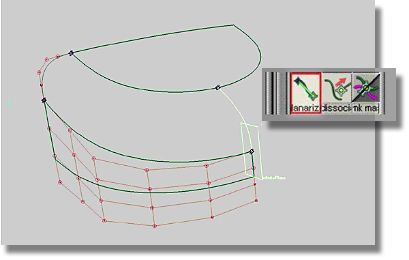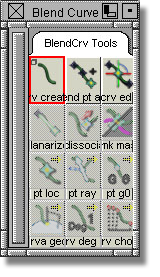
To create a blend curve,
use the BlendCrv Tools > Blend Curve Create  tool.
tool.
Double-clicking the icon in the blend curve toolbox will produce an option box associated with the tool.
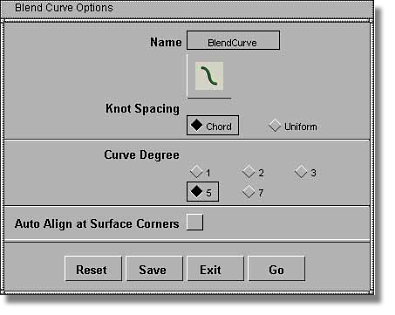
The Knot Spacing option is set to Chord by default and should not be changed unless warranted by extraordinary circumstances.
Enabling the Auto Align at Surface Corners button creates a PARAMETRIC Curvature type when a blend point is attached to a surface corner. The resulting curvature will align the blend curve along the edge at the corner. If the Auto Align at Surface Corners button is not enabled, a GEOMETRIC curvature type will be employed. The resulting blend curve will not be specifically aligned to an edge.
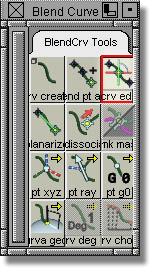
By clicking the BlendCrv Tools > Blend Curve Create  tool, a manipulator is generated from
the selected blend point.
tool, a manipulator is generated from
the selected blend point.
This tool does not change the type of curvature.
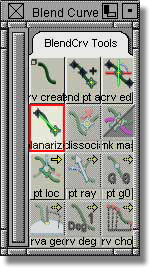
The BlendCrv Tools > Blend Curve Planarize  tool is useful for pressuring
blend curves into a plane.
tool is useful for pressuring
blend curves into a plane.
Although employing a GEOMETRIC Curvature type will result in a blend curve constrained to a plane, there are situations that require a construction plane. And, there are situations that require blend curves of a PARAMETRIC Curvature type associated with one blend point while the other blend point(s) remain free.
The image below depicts a surfacing example in which the transition curves between the base surface and the top surface are to be modeled. The primary restriction of the situation is that the curves must be oriented at the U/V parameter (isoperimetric lines) of the base surface. In addition, one curve is absent, and given the example, it is unclear as to where the missing curve will attach to the top surface. This example is tailor-made for the Planarize tool.
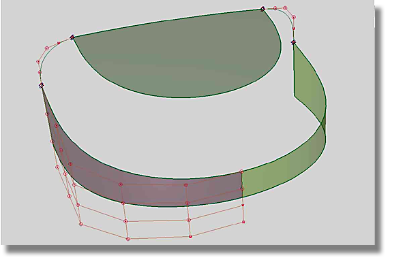
The Planarize tool works best when using a pre-defined construction plane. In this arrangement, the blend curve is pressured into the construction plane while maintaining the continuity of the reference geometry.
To execute this procedure, begin by creating the construction plane, then create a blend curve between the base surface and the top surface.
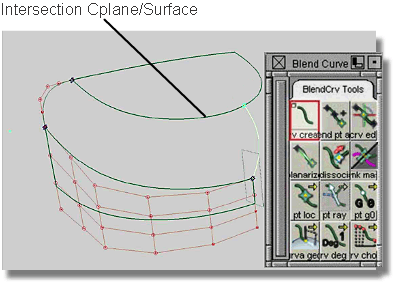
Make sure that the blend point(s) and the construction plane are both selected, then choose the Planarize tool. The result is that the blend point associated with the top surface moves to a position where the construction plane intersects with the top surface. The blend curve will then connect both surfaces by curvature and while maintaining a smooth planar character.